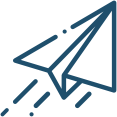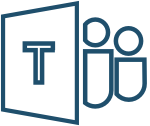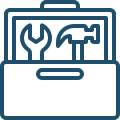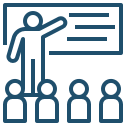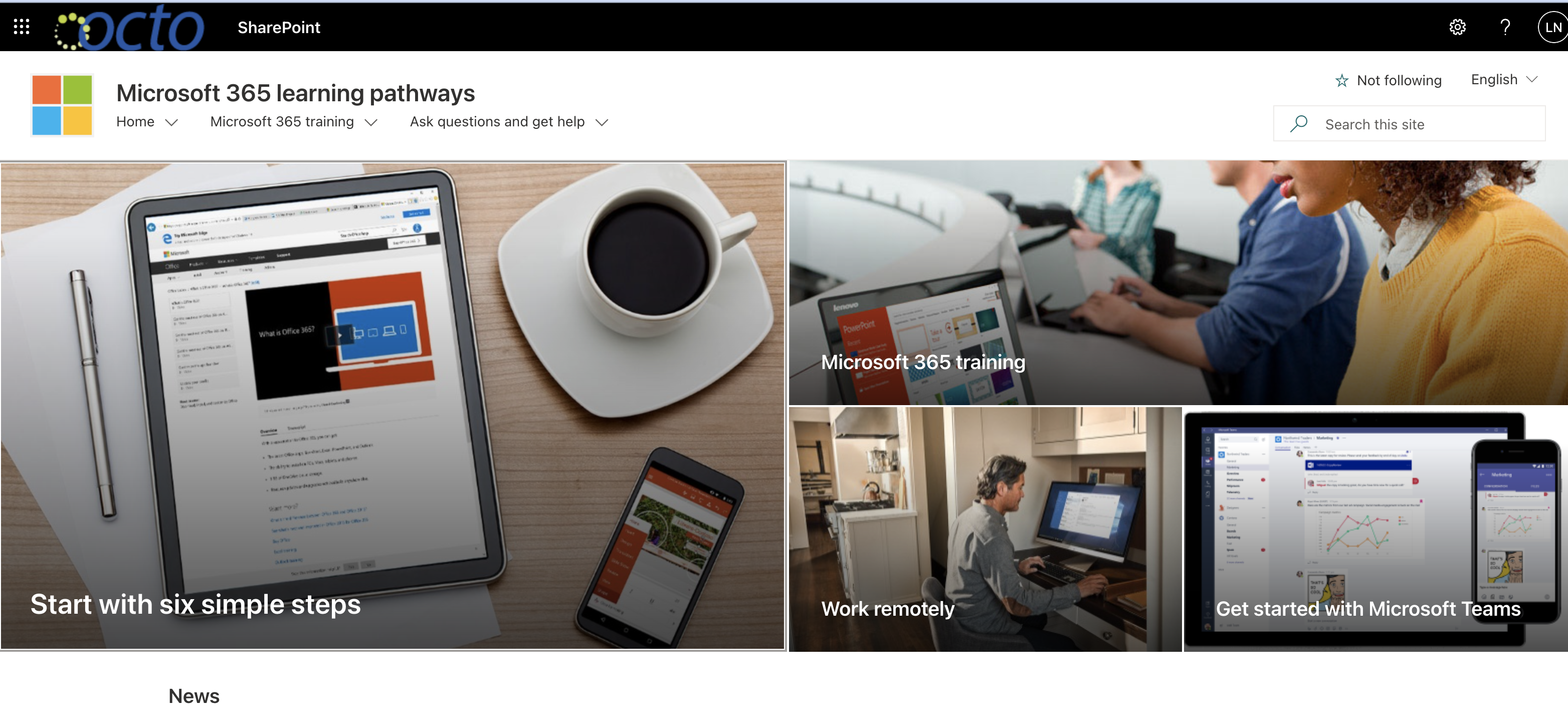- Email + Office 365
- Webex Microsoft Teams
- Remote Toolkit
- Security + VPN
- Training Opportunities Videos
- Community Engagement Tools
- Close (X)

The remote work portal is currently unavailable. Please use VPN to securely connect to the network.
I want to: Access everything I have access to at work, like applications, directly from my DC gov computer
Why use me: You have a work device
The DC Office of the Chief Technology Officer has put together the following guidance and resources to empower the DC Government workforce to work remotely in the most secure way possible.
-

 Device Guidance for Remote Workers
Device Guidance for Remote WorkersOnce you’ve decided how you are going to ask your agency to work remotely, please remind your employees and contractors about how to securely work from home.
DC Government
- Use the DC Government Remote Work site, available at start.dc.gov, to securely connect to the DC Government network
- Please test your ability to access the DC Government network remotely and report any issues to your agency CIO/ IT lead.
- Please continue working safely online, especially remotely. Check out ready.dc.gov/cyber for further information.
- You can do work, even if you are not connected to the network.
- The same acceptable use policy applies when connected to the DC Government network from home, when creating, accessing, and saving DC Government data.
- Please connect to the network at least once every 5 days using your work device to avoid having issues access the network remotely.
Personal Devices
- Network access for employees using personal devices will not be available.
- Technical issues with personal devices will not be supported by OCTOhelps Helpdesk.
- People using personal devices are responsible for having an up-to-date antivirus. Check here for supported options for Windows and Mac.
- Personal devices will have access to a limited set of District applications and systems through remote.dc.gov. Check with your Agency CIO/IT Lead and Agency Leadership to determine access needs.
- Access to sensitive data from personal devices should be restricted or limited and approved by Agency Leadership.
- Please review the full Personal Device Use Guidance.
-

 Forward your desk phone to your cell phone
Forward your desk phone to your cell phoneCall Forwarding
If you did not have a chance to forward your phone before beginning remote work please reach out to your Agency CIO/IT Lead.
If you don't have a Agency CIO/IT Lead call OCTOhelps at 202-671-1566.You can forward all calls received on your primary District Government Avaya or Cisco 7000 Series or 8000 Series phone to another number of your choice.
NOTE: Once activated, new voicemails will be stored on your destination number until call forwarding is deactivated.
Avaya – All Phone Types
Dial *22 followed by 9 and the 10-digit phone number of the destination. You will hear a confirmation tone.
Dial #22 You will hear a confirmation tone.
- To activate call forwarding from your Avaya desk phone:
- To deactivate call forwarding from your Avaya Desk phone:
Cisco 7000 Series IP Phones – Forward All
- Press Forward All
- Dial 9 and the 10-digit phone number of the destination. The phone display will be updated to show that the call is forwarded.
- To cancel call forwarding, press Forward off.
Cisco 8000 Series IP Phones – Forward All Calls
- Press the CFwdAll soft key. You will hear a confirmation beep.
- Dial 9 and the 10-digit phone number of the destination. The phone display updates updated to show that the call is forwarded.
- Press the pound key (#) or the EndCall soft key.
- To cancel call forwarding: • Press the CFwdAll soft key.
Resources and Collaboration Tools
Email + Office 365
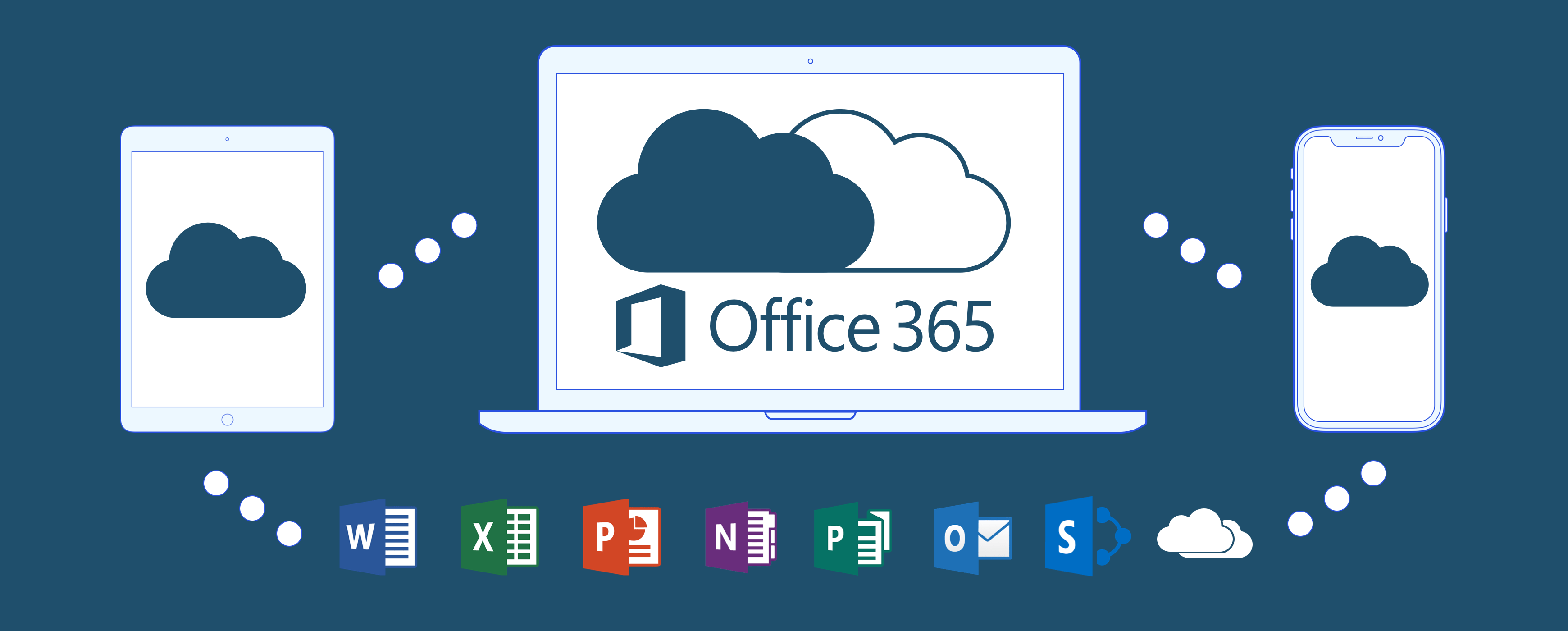
Office 365 (O365) makes it easy to access your collaboration tools, including email, through an online portal.
Each DC government employee, with their dc.gov email ID can access email, OneDrive (cloud storage) and SharePoint, as well as online versions of Microsoft Word, Excel and Powerpoint, among other apps.
Webex Virtual Meeting Tools
- Login: dcnet.webex.com
- Online Help
Webex Solutions Available:
Webex Meeting
Webex Events
WebexTraining
- Best for small to medium meetings that need to have open discussion.
- Anyone can talk (user can unmute) and use video.
- Lobby option to send someone out of and invite back into the meeting (ex: interview or hearings).
- Host can assign co-host(s) and share host-level privileges.
- Breakout room sessions with video is available. Place meeting participants into smaller groups to collaborate and share ideas.
- Up to 1000 participants
- Best for Public Meetings or events.
- Moderated participants
- Designate and control speakers
- Attendees cannot unmute nor have video (unless promoted to panel)
- Up to 3000 participants
- Best if your lectures, trainings or seminars need to include breakout sessions.
- Moderate a discussion
- Attendees can unmute
- Up to 3000 participants
All new Webex user accounts will be free for the duration the COVID-19 response.
Getting a Webex account
Contact your Agency Telecommunications Coordinator (ATC) to request an account.
If you do not know who your ATC is refer to the ATC list on remote.dc.gov or contact the OCTO Telecom Governance team at 202-727-8566.
Once your request is processed, you will receive an email with instructions to set up your account.
Microsoft Teams
Microsoft Teams is an online workspace application for real-time messaging, virtual meetings, and file sharing.
Anybody can use the application to make calls, chat or share files. To create a Team (dedicated group of specific members) contact your Agency CIO/IT Lead
- Sign into Office 365 – office.com
- Select Teams
- Download the desktop and/or mobile application
- OR access via the web app
Help Support and Training:
To access Teams or for tech support contact your Agency CIO/IT Lead
Community Engagement Tools
- Great for sentiment gathering and social impact surveys, among others.
- To host virtual public meetings tied to projects and gather feedback
- You want to engage residents to create profiles and maintain user information to simplify engagement on various projects and surveys.
- Data and mapping is integral to your project
- You are comfortable with drag and drop tools
- You want to track progress and report outcomes using business intelligence tools and data visualization.
- Interested users should send an email request to: [email protected]
- User Guide
- Self-Guided Trainings:
- Support articles
- PublicInput 101 Demo
- Best Practices
Security + VPN
A VPN, or Virtual Private Network, is a secure way for District workforce to connect to enterprise applications over the Internet from home or any other remote location ensuring the highest security for our users and the data residing on the network
The District’s Enterprise Remote Access VPN is an encrypted secure tunnel that provides a way to remotely connect your Government issued laptops to the District’s network over the Internet. It uses an encrypted tunnel to protect your District’s data as it traverses the Internet.
- You must have an up-to-date anti-virus in order to connect to the Desktop VPN and Client VPN. Reach out to your Agency CIO/IT Lead for assistance updating your antivirus on your DC Government owned device.
- If you do not have a VPN account or are experiencing difficulties connecting to the network, please contact your Agency CIO/IT Lead.
What is the VPN?
FAQ's
-
How do I submit a request for VPN access?Contact your Agency CIO, IT lead, or the Agency Telecom Coordinator (ATC) to request VPN access.
-
How do I install the VPN Client?The VPN client software has been pushed and pre-installed on all OCTO managed laptops. If the VPN client software is not installed when you attempt to connect to https://vpn.dc.gov you will be prompted to install the software which requires administrative privileges. For immediate installation of the VPN contact your agency IT team.
-
What resources will I be able to access while connected to the Desktop VPN?While connected to the VPN you will be able to access all enterprise services that you normally access from your work computer. (Ex. PASS, PeopleSoft, SOAR, BlueZone, fileshares)
In addition to the enterprise applications, your Agency IT lead determines what resources should be available when connected to the VPN based on the application sensitivity and regulatory requirements.
-
What are the anti-virus requirements for the VPN?All District computers have McAfee Solutions Installed An approved anti-virus solution must be installed if you have been approved by your agency to use a personal computer. A list of these can be found here: https://octo.dc.gov/publication/enterprise-vpn. A Full System anti-virus scan must have been completed. The Enterprise McAfee solution automatically completes a scan every day for laptops. If the machine is offline for a period of time a full scan will be performed immediately. Virus definitions should be updated. McAfee automatically checks for anti-virus definition updates multiple times a day. Can I use the VPN from my personal home computer? The District discourages use of personal computers to connect to the VP
If you need to work remotely and need access to basic internal resources like PASS, Peoplesoft you can access them using remote work portal.
-
How long can I stay connected to the VPN?You can stay connected for 8 hours at a time and will require to reauthenticate. There will be a 2-hour inactivity timer that will disconnect you from the VPN.
-
Why can I not get to all of my fileshares?There might be a security or a regulatory requirement preventing general access to the fileshare If you are unable to access a given file share, please contact your agency IT.
Submit a ticket using OCTOHelps Service Desk
Email: [email protected]
Main Phone: 202-671-1566
Digitization
Electronic records management offers many operational benefits to improve agency productivity, efficiency and compliance – especially remotely. Other benefits include:
Storage
Real estate space is expensive and eliminating paper storage can free-up valuable space, reduce rent, and reduce off-site document storage fees.
Save on Postage and Delivery Costs
Outdated processes and records management has many agencies still handling and distributing mail and packages resulting in annual postage and delivery costs.
Resilient Accessibility
Documents that have been converted can be accessed through the cloud using any device that has internet, anywhere or anytime, which positions our agencies for more efficient remote work capabilities.
SeamlessDocs offers a complete suite of features built to help you go digital:
- convert PDF documents into online forms
- custom build web forms and surveys
- electronic signature tool
- sync with a secure box account
- Contact your Agency CIO/IT lead to request an account.
- CIOs interested in SeamlessDocs for their agency should email [email protected].
Training Opportunities
Microsoft O365 learning pathways is a training resource to help increase your knowledge and skills ability in such programs as Office, SharePoint, Planner, Excel and PowerPoint (among others). It is self-guided and self-paced.
Some of us are more used to O365 than others, and that’s OK! There is a user journey for all of you. Please ask your Agency CIO/IT Lead for assistance accessing the Learning Pathways from either your Desktop Teams App or O365 portal online.